Design your own payment buttons in minutes
Accept payments with a line of code, no matter where you are or what platform you’re using.
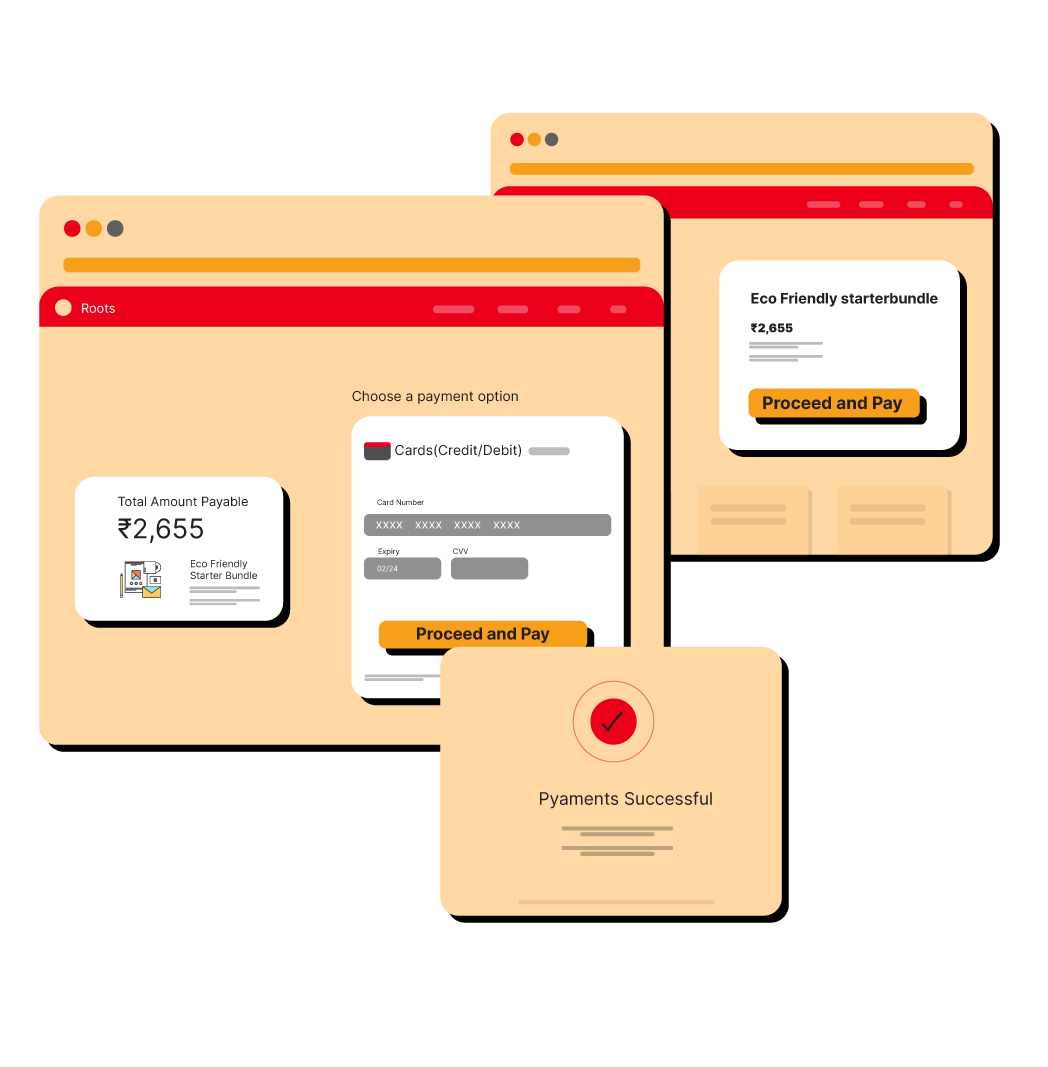
Secure and automated payouts
01
Log in to your Neopay dashboard
To create a new payment button, go to the ‘Payment Buttons’ section, and select ‘Create New Button.’
02
Add required details and customize the look and feel of button
You can customize the button text, color, and size. Additionally, you can create a form to collect the necessary details.
03
Copy paste the code and accept payments!
Insert this single line of code anywhere on your website or blog to enable payment collection.
Use Cases
Receive Payments for your Business Effortlessly
Empowering Growth Across All Businesses
Fueling Success by Empowering Businesses of All Sizes to Achieve Their Full Potential Through Our Comprehensive Solutions.
Create Custom Payment Button
and get paid instantly!
Contact us for in-built checkout payment pages and get paid right away
Frequently Asked Questions
Follow below steps to create a payment button:
Go to dashboard main menu
Click on “Payment Buttons” on the main menu
Then, click on “Create New Button” on top right corner
Once you have created the payment button, you can copy the code of the button and paste it on the web page where you need to.
You can delete the payment button after it has been made but you can’t deactivate the button.
Yes payment button can be duplicated once made, by clicking the details of the specific button on the dashboard and then clicking on “Duplicate” on top right.
Yes, you can customize the payment button in terms of color, test written on button to make it consistent with your website’s design language.
